As a non-computer science student, I was pleasantly surprised when I first learned about wordpress on Zhihu, and immediately started to build my personal website by following the tips of my predecessors. But along the way, I found that these tutorials are not enough to meet my needs: cheap, simple and fast. So this post is for non-computer science students like me who want to build their own website quickly. So far, apart from the $18 you have to spend to register a domain name, there are no other expenses.
The main steps of the general tutorial are as follows.
1. register a domain name
2. register virtual space
3. download and install wordpress
4. create a database
5. resolving domain names
6. install templates and plug-ins
Today I’m going to tell you about another artifact: Sina Cloud. It will help us to easily handle steps 2, 3 and 4.
So the main steps of this tutorial are as follows.
1. register a domain name
2. register and use sina cloud
Resolving domain names
4. install templates and plug-ins
1. register a domain name
Domestic and international domain name registrars are available, and I personally use the following.
Ali Cloud Domain Registration http://wanwang.aliyun.com/domain/
The registration method is very simple, search and screen unregistered domain names, and then pay for it. The price of an ordinary domain name is usually 40, 50 yuan for the first year, but some domains are cheaper, like the one I registered is 18 yuan for the first year.
2. Sina cloud
Before using Sina Cloud, I applied for a year’s free virtual space at Alibaba.com in order to sign up for virtual space, but one of the more troublesome aspects of applying for domestic hosting space is the filing process. The filing process was time-consuming and took several days, so I’m not going to go into the details here. The good thing about Sina cloud is that there is currently no filing requirements for individual developers.
Another factor to consider about virtual space is that after a year, Alibaba Cloud will start charging fees, regardless of whether your PV (page view) is zero or burst, you have to pay a fixed fee. Sina cloud uses “on-demand beans” charging method. 1 yuan = 100 cloud beans, which can be used to buy various services of Sina cloud, including Sina cloud application SAE, cloud host SEC, cloud storage SCS, cloud container SC2, cloud store SCM, cloud email SEM. On the website, one to two hundred cloud beans are quite sufficient.
To build the database, I have used XAMPP, which is a pretty big program. But in reality, if you don’t have any other use for it, downloading such a program is a bit of a waste of time. Sina Cloud allows us not to worry about the database.
So now let’s start creating wordpress using Sina cloud.
First of all, you need to register with Sina cloud: http://t.cn/RGHkgss
Sina cloud’s current activity is, by invitation to register Sina cloud, the invited and the invitee each get 200 cloud beans. So that’s my invitation link above, please take it!
Then, go to the Cloud Application Console.
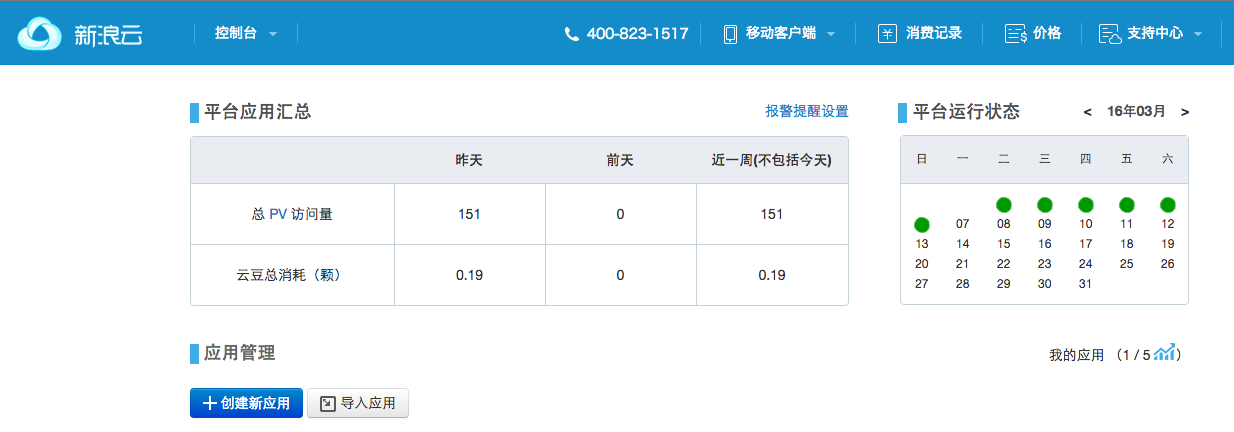
Click on “Create New Application”.
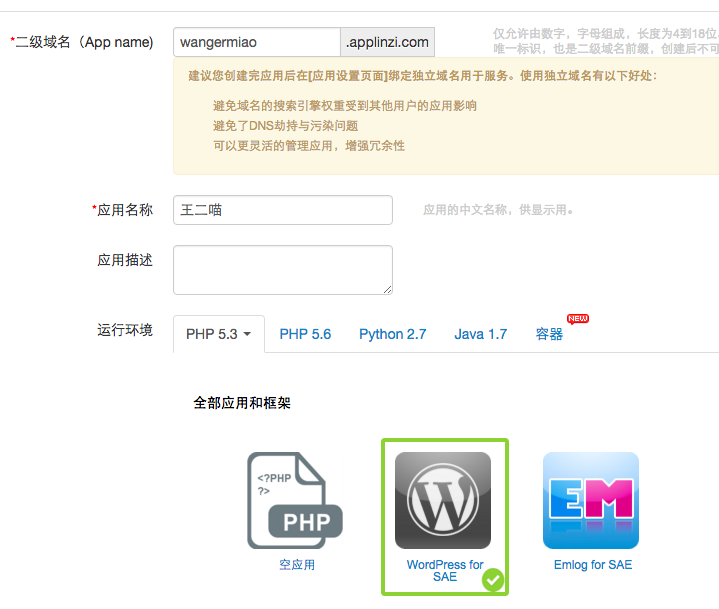
Enter a second-level domain name. If you have your own domain name, feel free to fill it in here, we will change the site to a separate domain later.
Fill in the name of the application and select “WordPress for SAE.”
Then wait for the system to install.
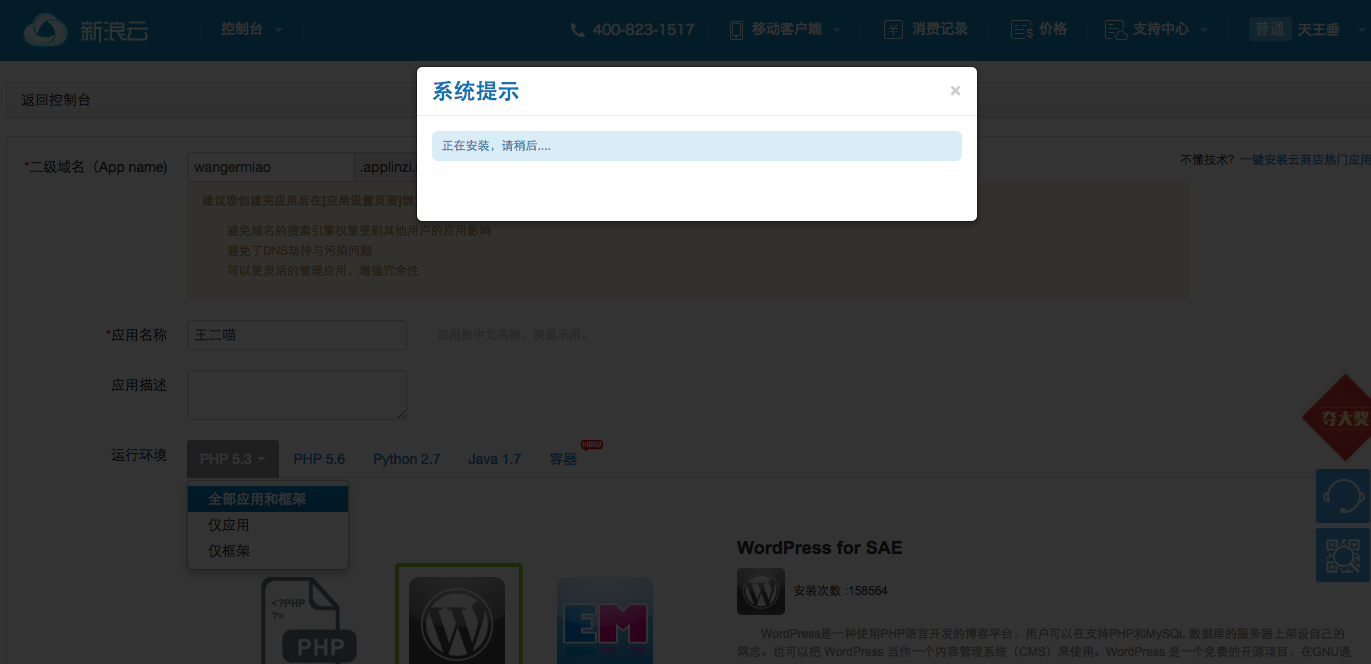
After installation, you will be taken to this famous 5 minute WordPress installation page.
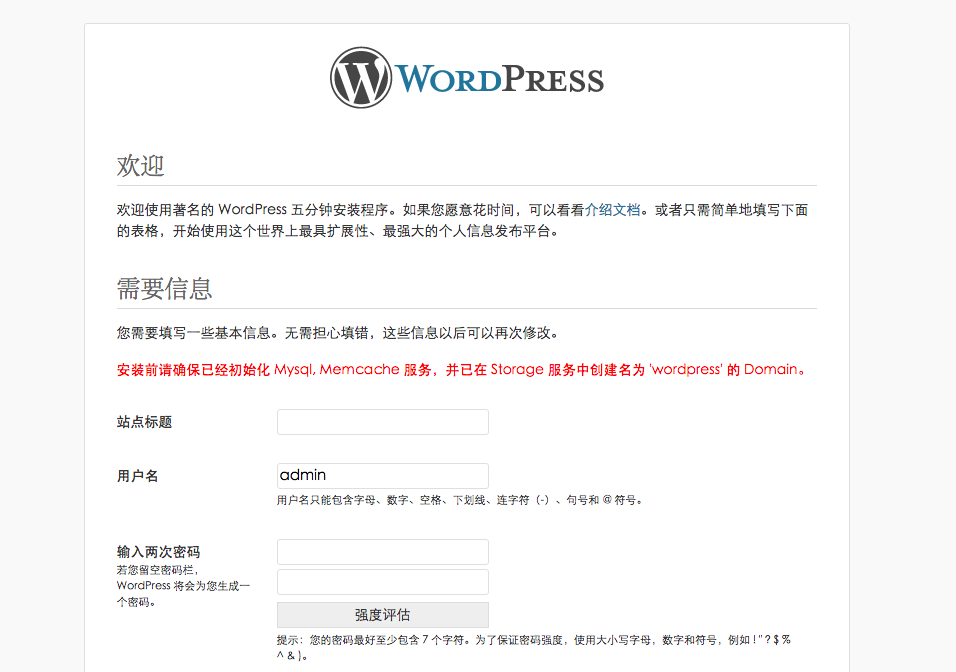
After filling out the required information and submitting it, wordpress will tell you cheaply: are you still in the joy of installing it? But you’ve already installed it!
Now you go back to the console and you can see the wordpress application you just created. (I’ve created two in succession due to my personal handicap, and I’ll explain how I did it in the next step).
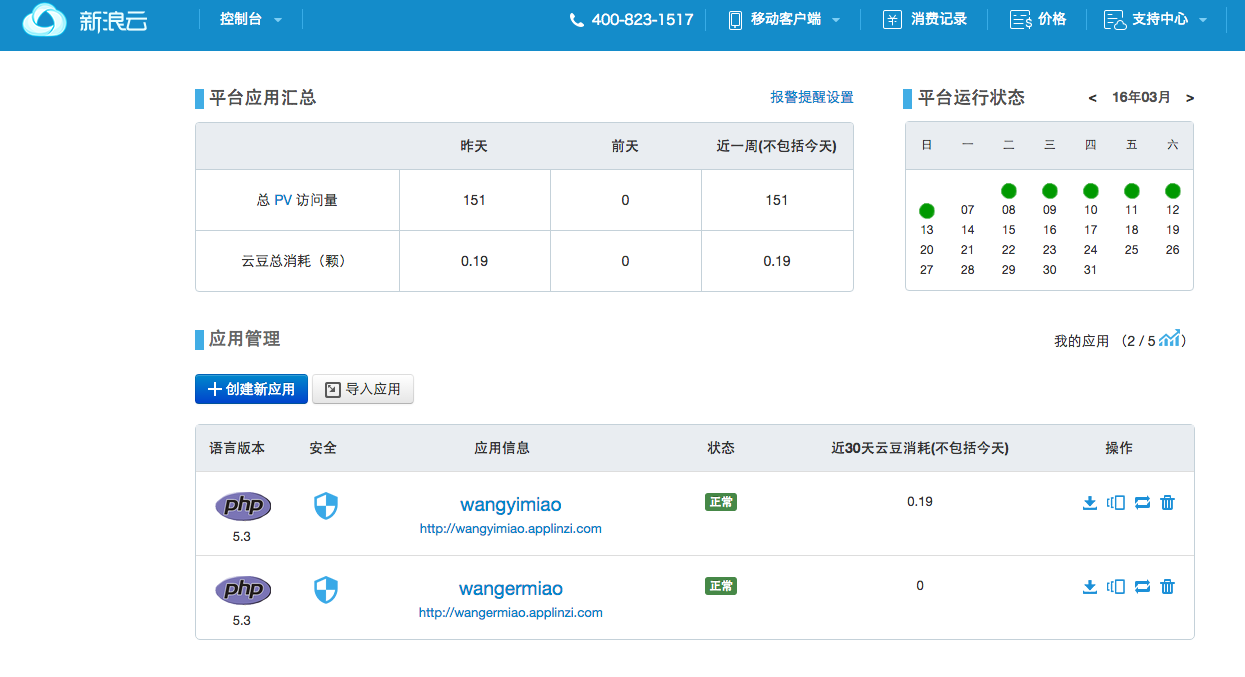
It is now possible to use this string of second-level domains to access your initial home page.
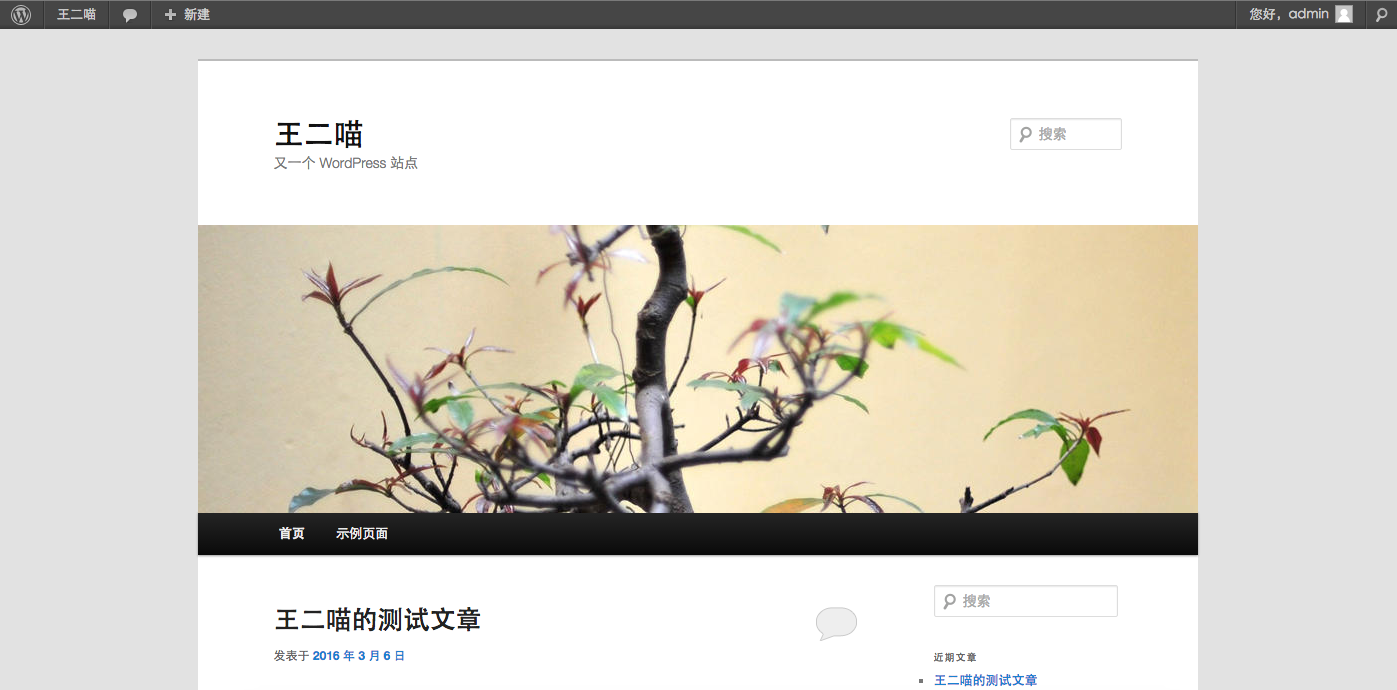
While logged in on the page, you can access the Dashboard to edit the backend of the site.
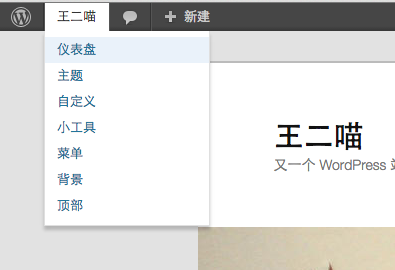
Resolving domain names
This is what we mean by resolving the domain name, and this is what makes the domain name work with the website.
Let’s go back to the Sina Cloud console, find the application we just created, and click in to see the application management interface.
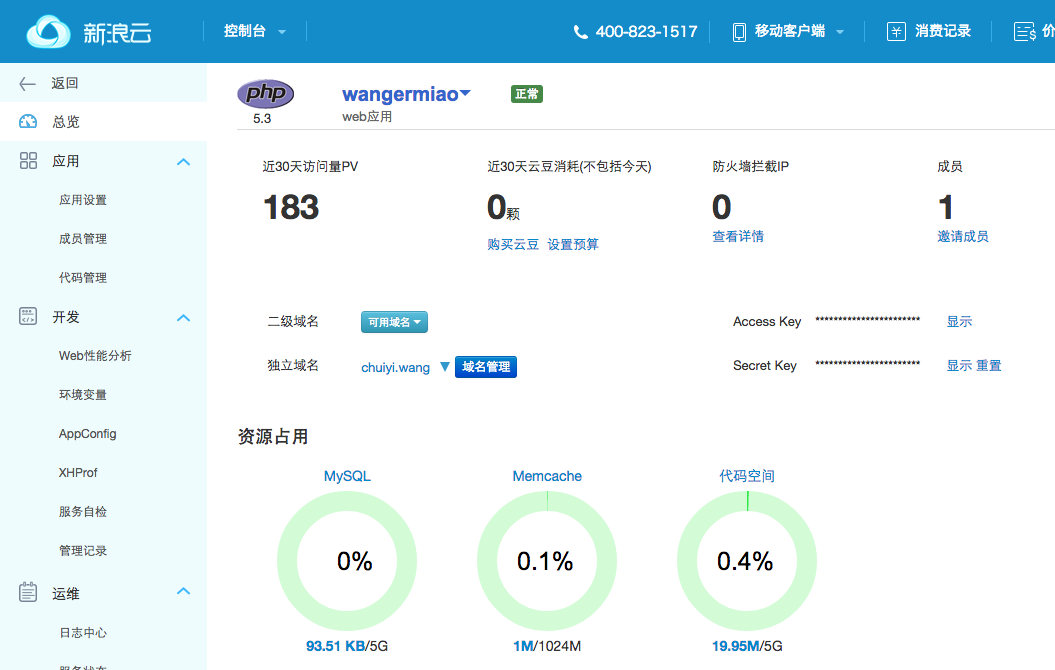
Click on Domain Management.
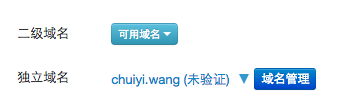
Enter the registered independent domain name in the box below.
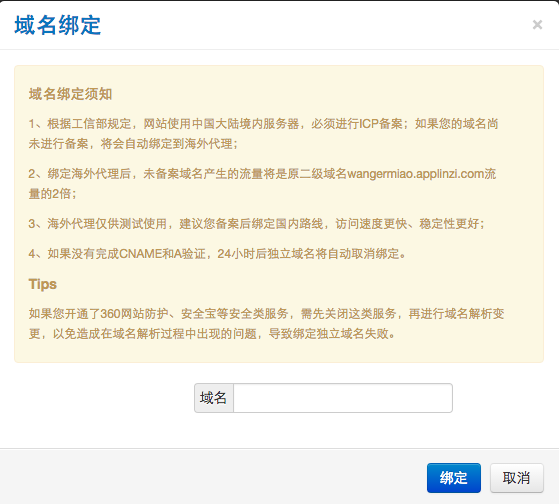
Click Bind. After that the system will pop up this prompt box.
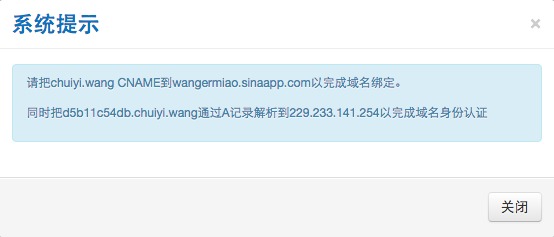
Without specifically remembering this information, we return to Domain Management and see.
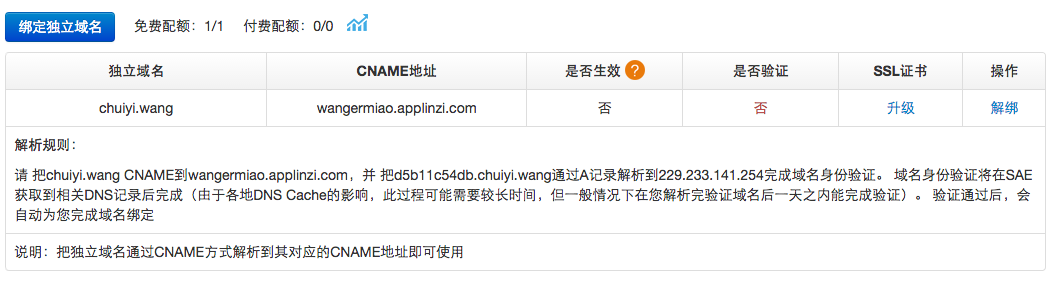
So how do you do CNAME and how do you do A parsing?
This is where we need to go back to where we registered our domain name. I’ll use the Aliyun domain name registration as an example.
First of all, go to the Aliyun admin console and find your domain name.
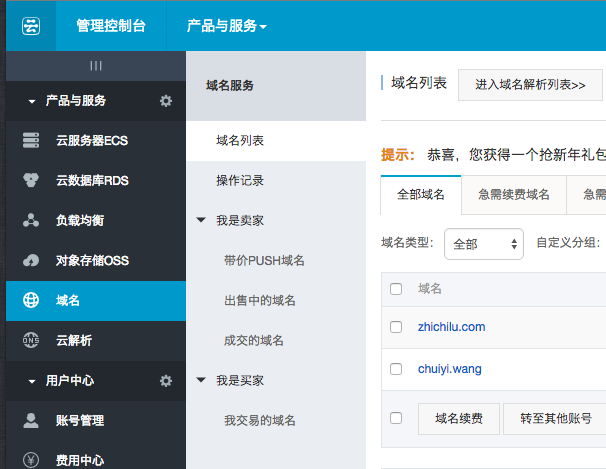
Click on the domain name and find its resolution settings.
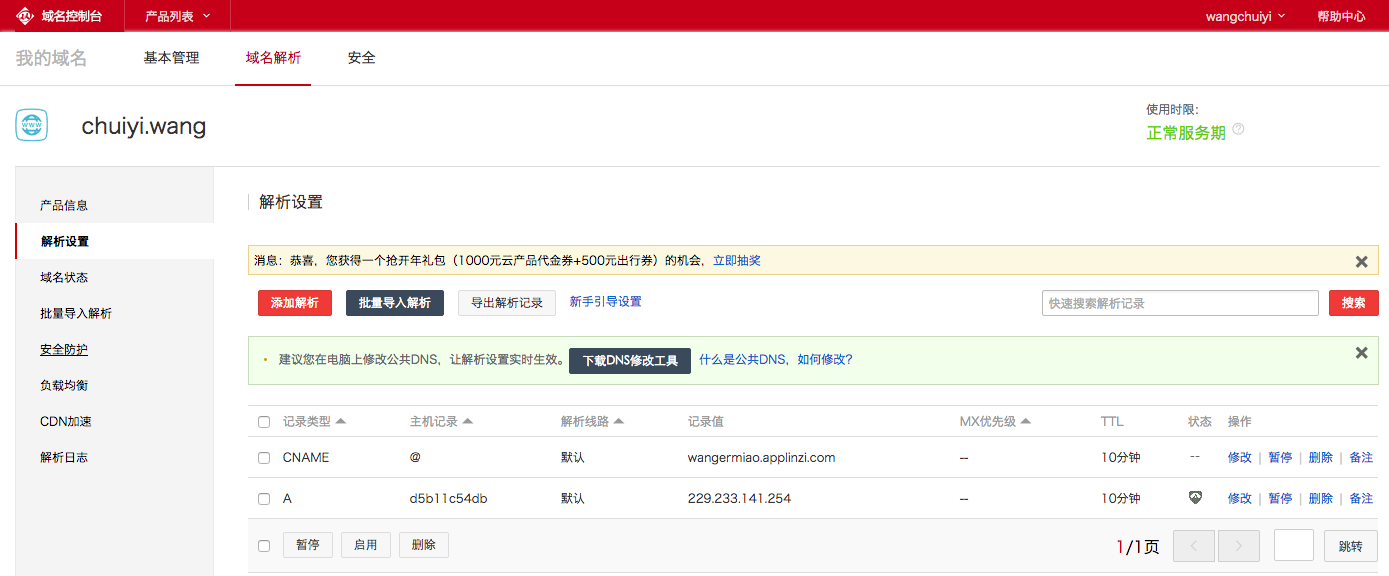
Click “Add Parsing”, the red button in the above figure. Add the two parses as given by Sina cloud.
Wait for a few minutes, until the “yes” is displayed for both “validate” and “validate”, then the parsing is done. Enter your independent domain name in your browser, and you can link to the site.

/* update: Based on the feedback from several readers, here are a few tips to add. 1.
1. the CNAME and A resolution address provided by Sina cloud is composed of English and numbers (must not be garbled), if it appears garbled, please try another browser. 2. the CNAME host record is filled with “chuiyi.wang” (your independent domain) or “@”.
(2) CNAME host record is filled with “chuiyi.wang” (your independent domain name) or “@” means the same thing.
I’m not sure if I’m going to be able to do that. The first part of the article is about how to get a new domain name. I’m not sure how much I’ll be able to do.
4) If you find that although Sina cloud shows “Steps are in progress Whether validated: Yes or not: Yes”, you can’t open the website with an independent domain name. I’m not sure if I’ll be able to do that, but I’m sure I’ll be able to do that.
*/
But there’s another problem: although you can enter your domain name to get to your website, when you jump into the website, the top of your browser changes to a second-level domain given by Sina.
This is an easy problem to solve. Go back to the dashboard of your personal website and click on Settings.
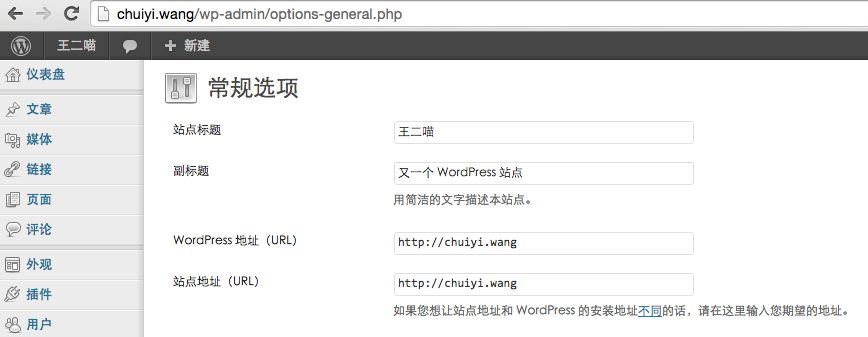
Enter the URL as your personal domain name, save and log in again.
Special reminder for curious babies.
Never fill in the URL of another website!
Otherwise, you’ll never find your own website again. ……
Yes, that’s why I’ve built a second wordpress app ……
4. install templates and plug-ins
By the third step, if you are comfortable with the theme that comes with the system, that person’s site is done. If you have higher aspirations for a website theme, please read on.
The downside of the Sina cloud site is that you can’t choose wordpress themes and plug-ins online (in fact, the variety of online templates is limited), so if you want to install a style-rich template, we need another artifact: SVN.
I’m not sure how to use it, but I’m sure it’s a good idea. The uploading speed of the files was extremely slow, so I couldn’t stand it any longer and tried other FTP freeware, and found that they were all the same.
So now that I’ve gotten my first taste of it, I’m going to make sure to tell you all about the Sina Cloud + SVN approach!
SVN is generally a tool used by development teams for version control. In this case, we are using SVN to control the cloud code.
First, we need to download an SVN client.
For Windows users, please refer to this SAE Code Deployment Manual: (drag and drop to “Using SVN Clients”)
http://www.sinacloud.com/doc/sae/tutorial/code-deploy.html#id2
Mac users can download SmartSVN:
http://www.smartsvn.com/download
SmartSVN has a 30-day trial period in the beginning for the Pro version, and it will be automatically returned to the General version when it expires. That’s okay, it’s enough.
When it comes to SVN, a few terms explain a little bit.
Repository – a place where the source code is stored in one place.
Checkout – when you don’t have the source code on hand, you need to checkout a copy from the repository.
Directories – a place to store code locally
Commit – when you have made changes to the code, you need to commit to the repository.
Update – When you’ve already checked out a copy of the source code, Update will synchronize it with the Repository’s source code, and you’ll have the latest changes in your code.
To put it simply, we now need to extract (Checkout) the source code of the website from the Sina cloud (Repository), put it locally (Directories), then make code changes locally (or add themes, plugins), and then commit the local file to the Sina cloud.
So after we open SmartSVN, we follow the software guide to Checkout.
The first step is to enter the address of the source code repository.
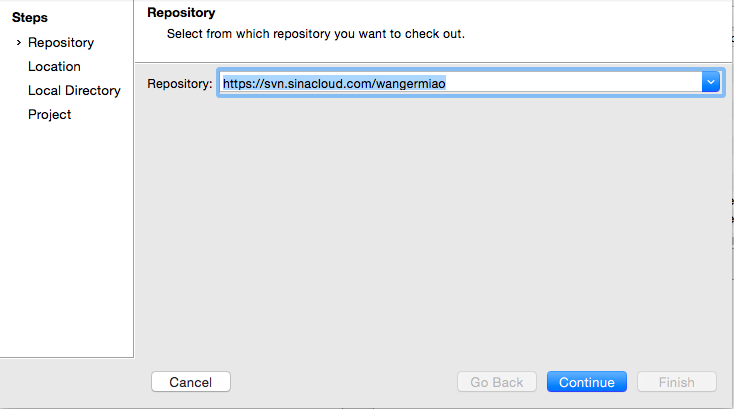
This address can be found in the Code Management section of Sina Cloud Application Management at.
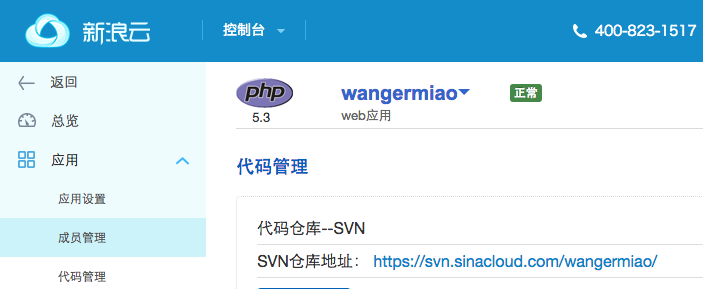
Then enter the location where the code is stored locally.
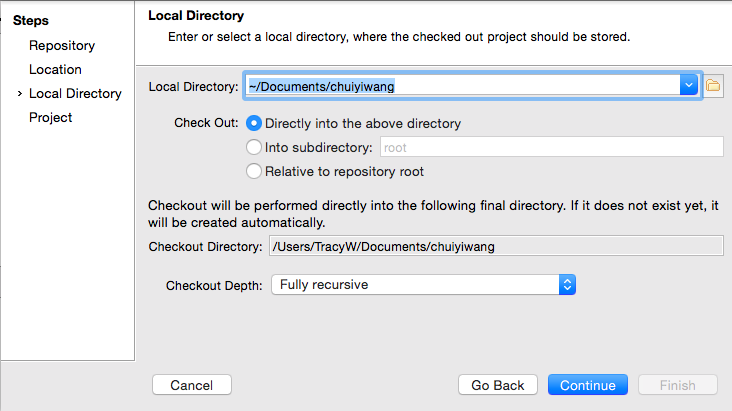
Then Continue…… you will see that in the lower left corner you are checking out.
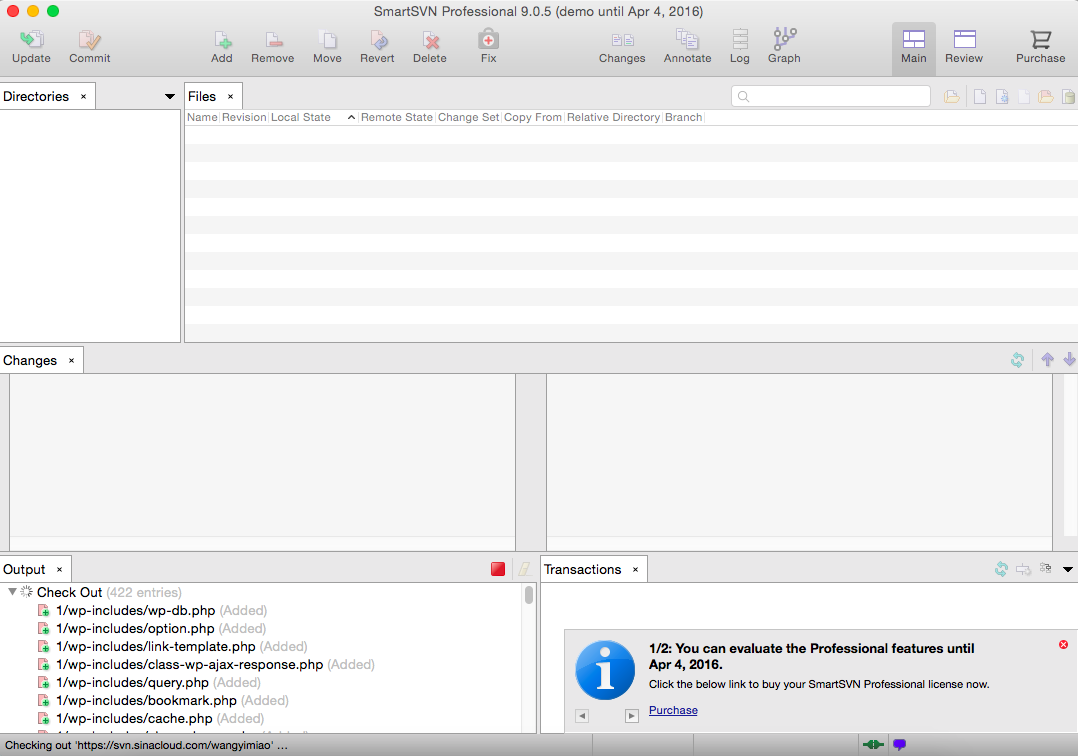
After that, the cloud files will appear in your local folder.
In the local folder, you can find the folder wp-content, and when you click on it, there are folders called themes and plugins, which are used to store wordpress themes and plugins respectively. The next thing we need to do is to download the themes and plugins we like from the Internet and put them in the theme or plugins folder.
After that, we need to transfer the local code to the cloud. All you need to do is open SmartSVN, find the theme folder you just put in the top left corner of Directories, and then commit.
After the Commit is successful, go back to the wordpress dashboard in the “Appearance” management, you will find the available themes in addition to the initial default two, but also added the theme you just put in.
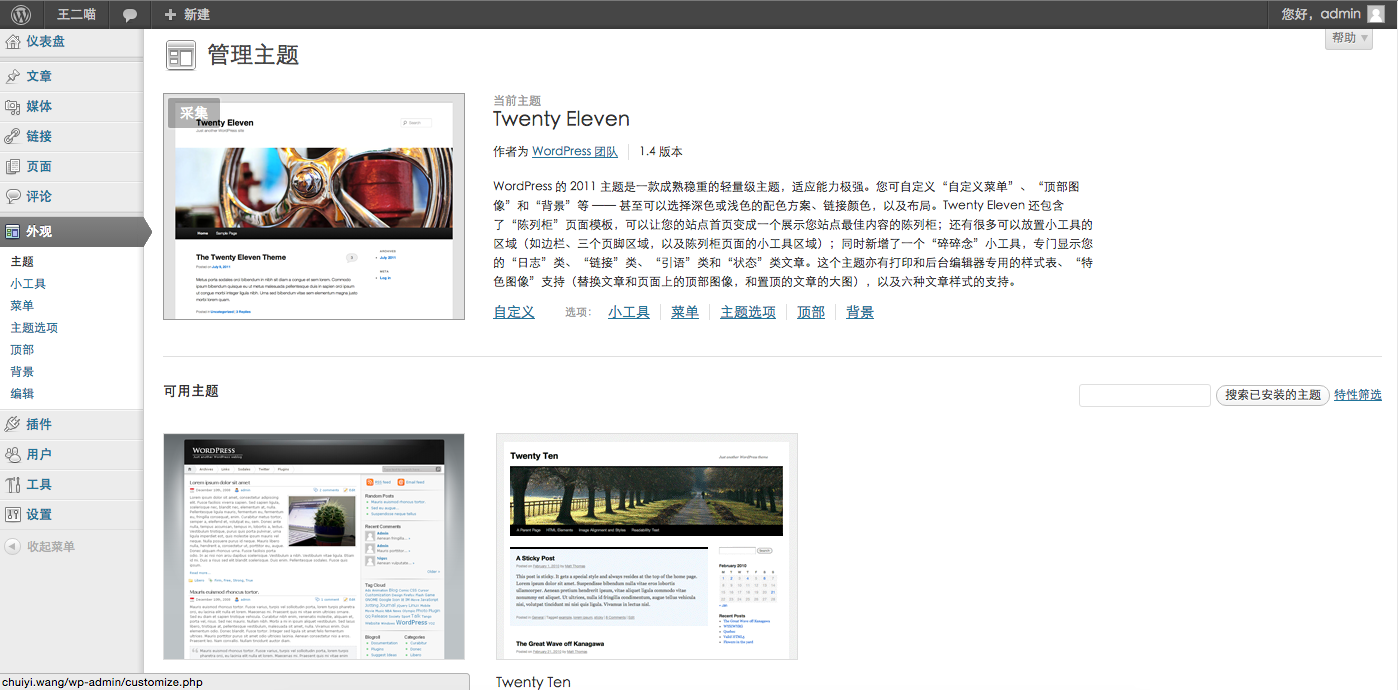
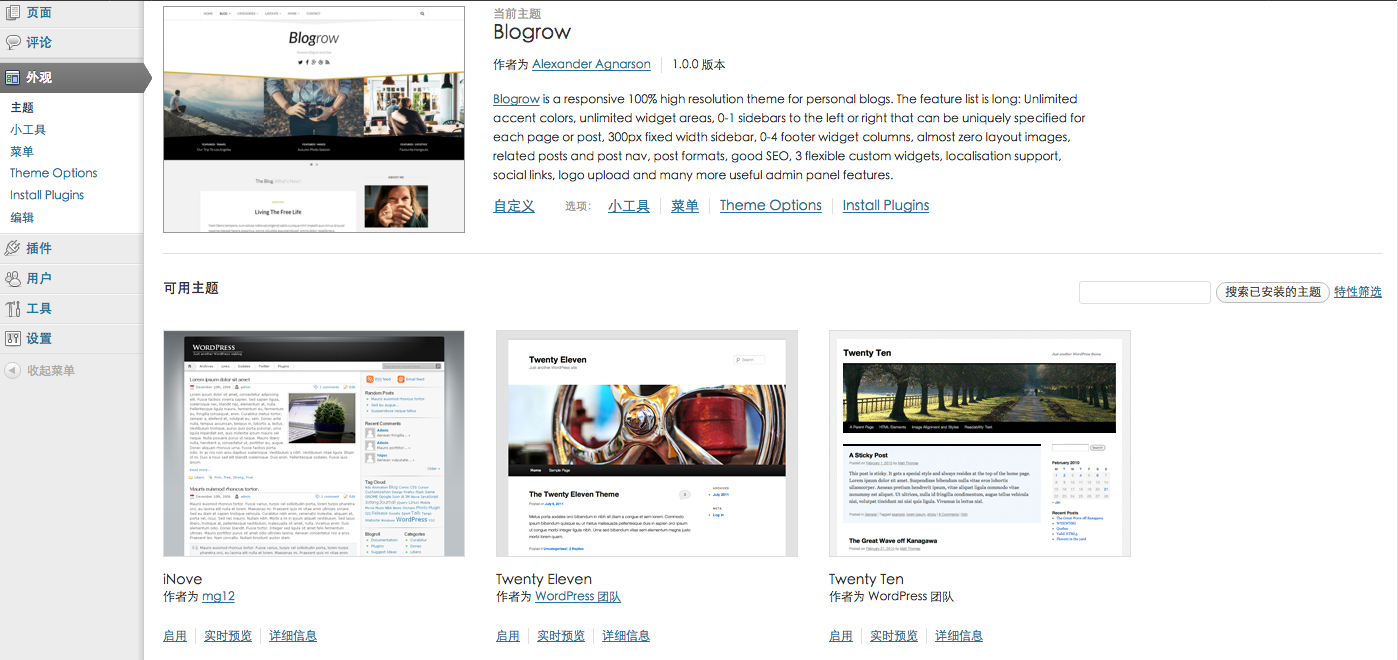
This is the background page after adding a theme of your choice.
With this method, you’ll be able to play around with all the open source wordpress themes and plugins, what style you want to be ~ style ~!
Recent Comments